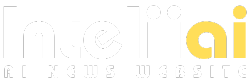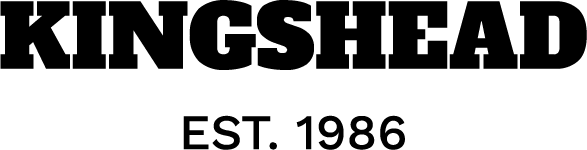NetSuite’s CSV import feature is a lifesaver when you need to handle big chunks of data all at once. It lets you add or update lots of records quickly, like setting up customer data or creating item records. For example, if you’re setting up a sandbox, you can bring in users and roles easily with CSV imports.
But these imports don’t always go smoothly. Seeing “0 records imported” is a common headache for NetSuite admins or developers. Errors pop up when data doesn’t match what NetSuite expects, and solving one problem often reveals others. Each error may need its own fix before the import can work fully.
In this guide, we’ll look at eight common CSV import errors in NetSuite, where they show up in different workflows, and simple fixes for each. We’ll also show how Nanonets AI helps by catching these errors before they get in your way. With advanced machine learning, Nanonets makes sure your data is correct and ready to go, so you can skip the manual checking and go straight to importing.
List of Common CSV Import Errors
1. Record Already Exists
Description:
This error means NetSuite thinks there’s already a similar record in the system, which it sees as a potential duplicate. It’s a helpful way to avoid having multiple entries for the same thing, even if that’s not your intention.
Workflows Where This Can Occur:
- Sales Transactions: When importing many sales orders, each transaction needs a unique identifier to avoid duplicates.
- Customer Imports: When updating customer records, errors pop up if the system sees duplicate customer IDs.
Resolution:
Use the External ID field to group related lines. For example, when importing a transaction with multiple lines, give it a unique External ID so NetSuite groups those lines under one transaction instead of flagging duplicates.
2. Please Enter a Value for Amount
Description:
This error shows up when NetSuite can’t calculate an amount because something’s missing—like the “Rate” or “Quantity.” NetSuite needs these fields for all transactions so it can calculate totals properly.
Workflows Where This Can Occur:
- Vendor Bills: This happens a lot with vendor bills if you’re missing rates or quantities for each item.
- Invoices: If amount-related fields are missing in an invoice import, NetSuite won’t know how to calculate the total.
Resolution:
Make sure fields like “Rate” and “Quantity” are mapped and correctly formatted in your CSV. Also, make sure items have a “Base Price” in NetSuite, even if it’s zero, so the system can do the math without issues.
3. Chart of Accounts Error
Description:
When you’re importing accounts, the order matters a lot. Parent accounts need to come before child accounts, and if account type values are off, you’ll get errors like “Invalid parent reference key.”
Workflows Where This Can Occur:
- Account Setup Imports: This happens often when setting up accounts in a new NetSuite environment.
- Subsidiary Accounts: Importing COAs across subsidiaries can trigger errors if the hierarchy is off or parent accounts aren’t listed first.
Resolution:
List parent accounts before child accounts in your CSV. Also, make sure account types are correctly selected to prevent errors. For extra help, add dropdowns to your COA template to make sure only allowed account types are used.
4. Invalid Department Reference Key
Description:
This error usually happens when a department referenced in the CSV isn’t set up right in NetSuite or is inactive. Departments must be mapped correctly, especially in companies with multiple subsidiaries.
Workflows Where This Can Occur:
- Expense Allocations: Common when importing journal entries with department codes.
- Payroll Imports: Payroll often has department assignments for each line item, and misalignments can cause this error.
Resolution:
Check that department names in your CSV follow the right format and include parent-child hierarchy (like “Sales: East Region”). Also, confirm that departments are active and mapped to the right subsidiary.
5. Invalid Entity Reference Key
Description:
This error shows up if an entity (like a customer or vendor) in the CSV doesn’t have the permissions, currency, or other settings that match what NetSuite expects. For instance, if a customer record lacks the currency in your CSV, the system will flag it.
Workflows Where This Can Occur:
- Multi-Currency Imports: In multi-currency setups, this error is common if an entity lacks the currency needed.
- Cross-Entity Transactions: Journal entries with multiple entities, like departments or subsidiaries, often have these errors.
Resolution:
Before importing, check that all referenced entities are active and have the right currency set. Also, confirm that the formatting in your CSV matches NetSuite’s needs and that permissions match for the importing user.
6. Invalid Tax Code Reference Key
Description:
This error appears when a tax code in the import file doesn’t match what’s set up in NetSuite. It’s often caused by inactive or incorrect tax codes or when the tax code doesn’t apply to the selected subsidiary or item.
Workflows Where This Can Occur:
- Sales Transactions: When importing sales transactions like invoices or sales orders, the wrong tax code can prevent the entire import.
- Vendor Bills: This error often shows up in vendor bill imports if tax codes don’t match the vendor or subsidiary settings.
Resolution:
Check that the tax codes in the CSV file match the ones configured in NetSuite and are active. Tax codes should align with the appropriate subsidiary, location, and entity in NetSuite. Running a saved search of active tax codes before importing can help ensure you’re using valid codes.
7. Advanced Intercompany Journal Entry Import Errors
Description:
This error usually occurs with intercompany journal entries when the “Due To/From Subsidiary” field doesn’t align with any other subsidiaries listed. GL accounts also need to be set up for intercompany eliminations.
Workflows Where This Can Occur:
- Intercompany Transactions: Transactions across subsidiaries will fail if GL accounts aren’t configured for intercompany support.
- Financial Consolidation Imports: When consolidating data, issues pop up if intercompany account setups aren’t correct.
Resolution:
Make sure the “Due To/From Subsidiary” field matches with the subsidiaries in the journal entry lines. Also, verify that GL accounts are set up for intercompany transactions and reference the correct accounts.
8. Record Does Not Exist
Description:
This error comes up if a record in the CSV can’t be found in NetSuite. It can also happen if field values in the CSV don’t match NetSuite’s format, such as using an ID that doesn’t exist.
Workflows Where This Can Occur:
- Inventory Adjustments: Common when importing inventory updates if the records don’t line up with what’s already in NetSuite.
- Vendor Imports: Errors also appear when importing vendors if some referenced vendors don’t exist in NetSuite.
Resolution:
Check that the External IDs in your CSV file are correct and unique. Run a saved search in NetSuite to verify the IDs before importing, and update them in the CSV as needed.
Final Thoughts
CSV imports are an efficient way to manage data in NetSuite, but errors are bound to happen. Even if an import finishes without issues, workflows may not function as expected if you forget certain settings, like the “CSV” context. Always consider the impact of your imports on your existing workflows.
Nanonets AI makes this process easier. With its machine learning and AI workflow capabilities, Nanonets catches data issues before they slow you down. Nanonets automatically checks for format errors, validates references, and flags missing values, so you don’t have to. By simplifying pre-import checks, Nanonets helps you get your data into NetSuite quickly and accurately—freeing up your team for other work.